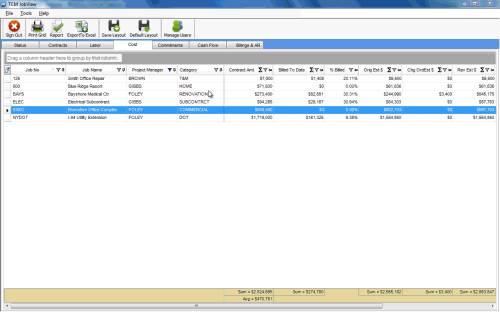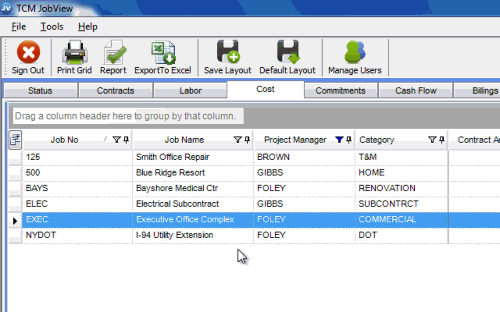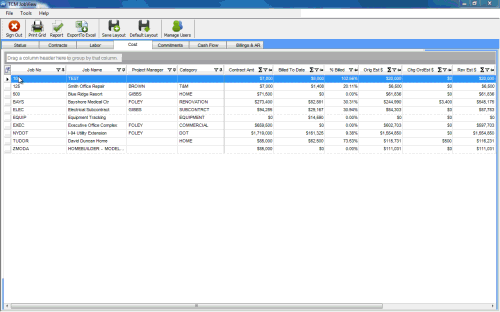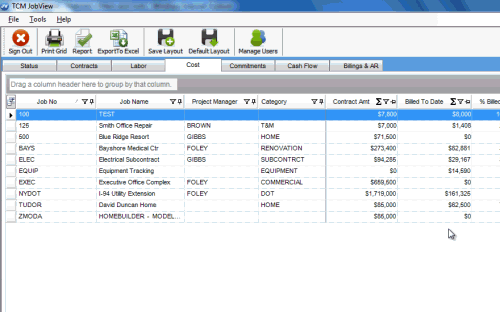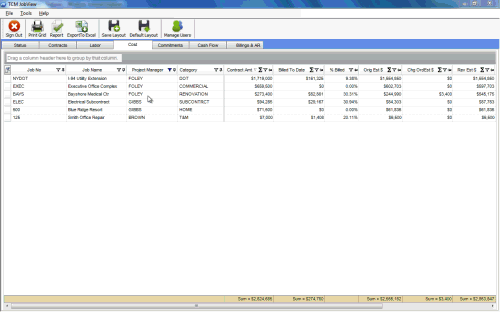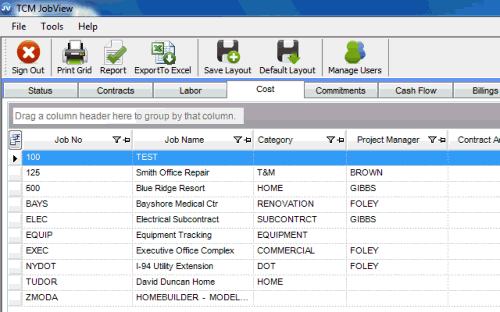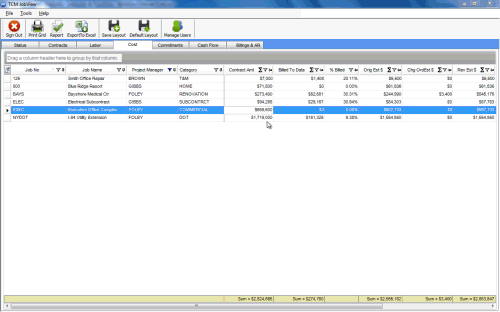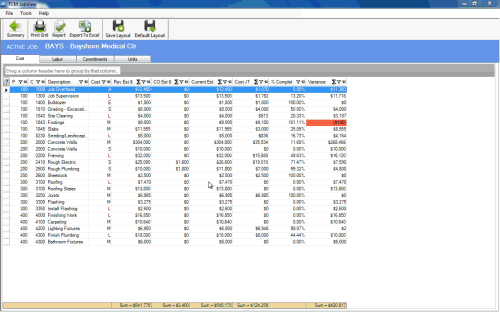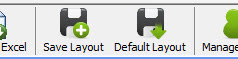Security by PM
The TCMJobView application was designed by Project Managers for Project Managers. Built into the system is robust security by PM to only allow the user to see the jobs that have been assigned to them. You can identify a user name specific to a PM identified on the job inside of TCM or you can allow the user to see jobs of one or more project managers.
Administrators are the only ones able to create or edit users. They do so by selecting the manage users icon on the menu bar.